Topic continued from Schedule Right Click - Create Actions
Schedule Right Click - Appointment Actions
These actions are all context sensitive. This means that you will see different options based on the status of the appointment.
Confirm Appointment
Displayed when the appointment has NOT been confirmed (either by the patient through appointment reminders, or manually by a patientNOW user). When selected, you are asked to select the confirmation reason.
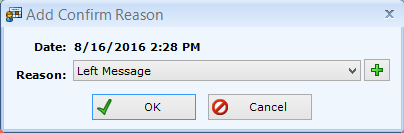
Clear Confirmation
Useful when you accidentally confirm a patient's appointment. Displays when appointment HAS been previously confirmed. When selected, the appointment confirmation will be removed and the appointment will show as not confirmed.
Check-In Appointment
Displays when the appointment has NOT been checked in by a patientNOW user. patientNOW will ask you to confirm your selection.
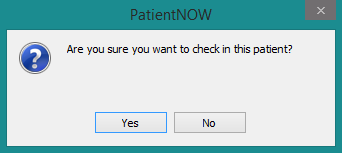
Clear Checked-in
Useful when you accidentally check in a patient. Displays when appointment HAS been previously checked in by a patientNOW user. When selected, the appointment check-in will be removed and the appointment will show as not checked in.
Check-Out Appointment
Shows when appointment HAS been previously checked IN by a patientNOW user. patientNOW will ask you to confirm your selection.For additional information, check out Checking Out an Appointment
Clear Checked Out
Useful when you accidentally check out a patient. Displays when appointment HAS been previously checked out by a patientNOW user. When selected, the appointment check-out will be removed and the appointment will show as not checked out.
Continue to Schedule Right Click - Change Appointment Actions for more information.